S39 - VST Plugin (Pd/Py) and Demos
Table of contents
Installation
Source code
Clone the repository wherever you prefer
git clone https://github.com/behzadhaki/InfillingTransformerRealTime
VST Setup
Move the Camomile wrapped to your local VST folder.
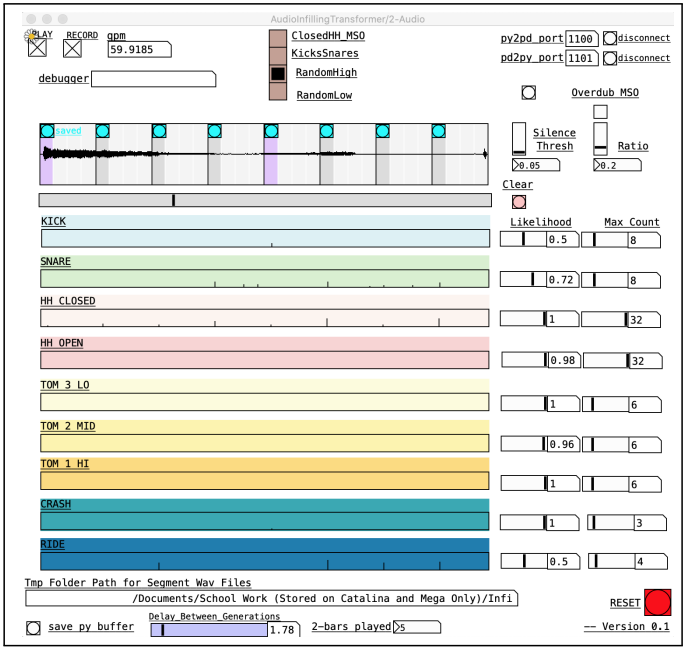
Python Environment Setup (using venv)
Then, open the terminal and navigate to the project folder
cd InfillingTransformerRealTime
Now create a virtual environment for installing the dependencies
python3 -m venv TorchOSC_venv
Activate the environment
source TorchOSC_venv/bin/activate
upgrade pip
pip3 install --upgrade pip
goto https://pytorch.org/get-started/locally/ and get the write pip command for installing torch on your computer. (double check the installers using the link)
MAC and Win:
pip3 install torch torchvision torchaudio
Linux:
pip3 install torch==1.10.2+cpu torchvision==0.11.3+cpu torchaudio==0.10.2+cpu -f https://download.pytorch.org/whl/cpu/torch_stable.html
Now, install all required packages package
pip3 install python-osc
pip3 install librosa
pip3 install matplotlib
Running Python script
Go to CMC folder, and activate environment
source TorchOSC_venv/bin/activate
Finally, run the python script
python run_generative_engine.py --py2pd_port 1123 --pd2py_port 1415 --wait 2 --model light_version